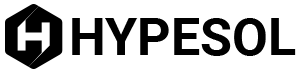These days, the latest models of laptops, mobile phones and even portable music players are all Wi-Fi capable. This is actually a huge selling point for manufacturers of these gadgets.
Briefly, Wi-Fi connectivity enables you to access the internet without plugging your device to a modem. This means that you can finally do away with those long cable wires. With Wi-Fi connection, you use a wireless router.
How do you make your home a Wi-Fi hotspot?
Making your home Wi-Fi enabled is really quite simple. You may ask your Internet Service Provider to set up your house for Wi-Fi connectivity or you may also purchase a separate Wi-Fi router and install the unit yourself.
Before anything else, you should have a DSL or cable internet connection because you will need an internet modem to connect your Wi-Fi router to. Once you have your router, unplug your modem from the computer or laptop.
Using the same USB cable that you just unplugged from your pc, plug this into the port on your router that says WLAN or WAN. Depending on the router model, the port could be named Internet.
Note: It is important that you check the manual that came with your router to see which port you should connect the modem to.
Once the router and the modem are connected, plug in your modem to the power outlet and turn unit on. Let it run for a few minutes as it needs a bit of time to find an internet connection. Once you are connected to the internet, turn on your wireless router.
Next, turn on your Wi-Fi ready device. Wait for your device to detect the router and then click Connect.
You will be prompted once your device has been successfully connected to the router. Once connected, you can now surf the internet and visit all the sites that you want to see.
Keep Freeloaders off Your Connection
It’s great that your house is now a Wi-Fi hotspot but it should be a hotspot for you and your family alone. Don’t invite everyone in by leaving your connection open.
Your neighbours surely have their own Wi-Fi ready devices and once you open your Wi-Fi router and their devices happen to be open as well, they will detect your router and may connect without your permission.
To prevent freeloaders from enjoying your router, you should use a passkey or a security key. During the initial phase of installing your router, you will be prompted to provide a password.
Key-in a password that will be hard to guess for those who know you, i.e. your neighbours.
Give the password only to those with whom you want to share the connection. Make sure to ask them not to divulge the password to anyone else.
It is recommended that you change your password every three months; or at the very least, every six months.
Once your password is in place, your neighbours devices will still be able to detect your router but they will no longer be able to connect without your password. What will generally appear beside the name of your router are the following words: "Secured with WPA/WPA2.”
WPA stands for Wi-Fi Protected Access. This will let freeloaders know that your wireless network is protected and is not available for public use.
Now you see how simple it is to install and use Wi-Fi. In just a few easy steps, you can now surf all you want, whenever you want and you don’t have to take turns at home because everyone can get connected at the same time!
Dick is a free lancer publisher of http://www.mightyguide.net