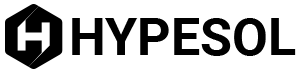Telnet allows users to remotely access other computers that are connected to a network. Once installed, a Telnet lets the user execute commands on the other computer being accessed via the internet. It is a quick and easy way of making changes to a computer without having to actually be present in front of the system. Telnet programs are not as popular as they once were, but it is widely known that some remote functions perform faster over Telnet that with any other remote access systems.
Uses of Telnet – Old and New
At one time, telnet was the only way to access numerous government databases. It was phased out as more secure databases were introduced. Library catalogs were also accessible by using Telnet. Telnet is now used to play some online text based games.
Required tools and Materials to use Telnet
Paid Telnet programs such as
- PowerTCP Telnet Tool 1.8.3
- Mocha W32 Telnet 6.1
- XShell 3.0 Build 0206
- AzaTelnet 1.1.0.118
- AzaTelnet FIJInet 1.1
Free Telnet program such as
- HyperTerminal Private Edition 6.4
- FIJInet 1.1
Or
- Windows based Telnet that comes installed on most computers
- The IP address of the computer that will be accessed remotely or unique name of the machine
- User name and password of the server/computer being accessed
Using Telnet
- Open the Telnet program by going to Start, and then Run. When the command prompt window opens type in telnet [name or IP address of the computer being accessed]
- Log into the computer: Type in the user name and password for the computer that is being accessed.
- Once logged in, the root directory for the computer that is being accessed will come up allowing the user to execute commands.
- A list of available commands are available by typing?/help.
- Browse, rename, edit and move files as necessary using Telnet.
- Once all the tasks have been executed via Telnet, the connection should be closed by typing "Close" in the browser window, or exiting the Telnet program being used.
Tips and Warnings
- Telnet programs can cost anywhere from $10-$250. There are a few free ones that can be downloaded and tested.
- If you are unable to login to the remote computer, there may be restrictions in place by a system administrator. Contact them to lift these or you won’t be able to use a Telnet program to remotely access the computer.
- IP addresses can change from time to time, so be sure that the most recent one is available when trying to connect remotely with Telnet
- IP addresses are unique and will always take the format 192.168.1.255 with no more than 2 digits between dots.
- Telnet is not compatible with graphical interfaces or using a mouse. All commands must be typed in the command prompt window that opens.
Kapil Edke is a free lancer writer and content builder of www.rolo.org