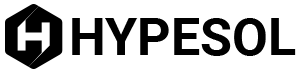Losing your password can be terribly inconvenient, but it is not the end of the world. By learning how to recover a lost Windows password, you can get it back without resorting to drastic measures like reformatting your hard drive.
Recovery Methods
Restoring a System State that was backed up in Windows 2003/XP/2000 (if you do know the password) can work, as can using ERD for NT 4.0. The drawback with these methods is you won’t be able to recover groups and users that were added recently. You also won’t be able to recover any passwords for users that were changed prior to your final backup.
You can also try installing a parallel OS (works for NT and some versions of 2000) on another partition on your computer (the one with the lost password).
Step 1
Install the OS copy in a different folder from the original. Boot this other OS and then go to Control Panel/System/Startup (for NT) and change the settings so the next time you boot it will be to your original OS.
Step 2
Open Windows Explorer and go to the original OS folder and down to %systemroot%\System32 sub-folder. Copy the LOGON.SCR file in another folder and delete the original.
Step 3
Copy the CMD.EXE at %systemroot%\System32.
Step 4
Rename CMD.EXE as LOGON.SCR.
Step 5
Restart your computer and boot in the original operating system. Wait until the screen saver kicks in. A prompt will appear. Type the following:
net user administrator 123456
Your password will now be reset to 123456.
Password Recovery Programs
If you don’t want to learn how to recover a lost Windows password manually, you can just use a password recovery program. One of the better known recovery tools is the Stellar Phoenix Password Recovery. This is a startup program that can reset your user or admin password. Its interface is similar to Windows, so you don’t have to learn how to use a command line.
Password Kit on the other hand, has support for RAID/SCSI/SATA drives and Windows Vista. You can also try Petter Nordahl-Hagen’s Offline NT Password & Registry Editor, a tool that can reset the password of the local admin. It also has a registry editor that you can use. EBCD is an emergency boot disk that you can use in case there is a hardware or software problem. These applications are designed to work on computers that are standalone.
EBCD will let you make backup copies of the operating system while it is working. By using the program, you will be able to reinstall a working copy of Windows and restore it in 5 to 10 minutes. EBCD also lets you get back data that you lost in a formatted disk. This is a really nice feature in case you had to format a drive and accidentally left data on it. Another program that you can use is John the Ripper. This password cracker is extremely fast and supports Windows and UNIX systems.
There are many ways to learn how to recover a lost Windows password. But it is best if you take steps so you don’t lose it. For example, there are online services where you can store passwords. Or perhaps you can just keep a written copy of the password along with other passwords for your files. Doing this will save you the trouble of trying to recover it later on.