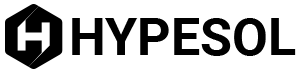JPEG format is among the most popular formats in which people are seen saving images or pictures. Today, as we all play with images and pictures. Be it sharing them over the social media sites or via the mobile devices like tabs or smartphones, one of the most favorite format to work and share pictures across comes in the form of JPEG only. This is the reason, issues like converting these formats into other forms comes into picture, including the word file. The Microsoft Word file is competent enough to handle the graphics including the JPEG files easily and quickly. This simply helps in converting them over your own documents with the a couple clicks. You can easily convert the JPEG files into your own documents with just few and quick clicks. You have the option of converting these kinds of formats into word format by just relying over few simple and quick tips, which we would be discussing as under. Let’s check them out:
Basic method
Step 1
In the very first step, you are supposed to first open the Microsoft word file in your computing device. Once you do that you would see the 8.5 by 11 inches pages, which appears as the default over your desktop or the laptop.
Step 2
In the second step, you are supposed to click over the tab called ‘Insert’, which is usually found over the top of the screen. Now, you are required to click over the button called Picture seen just below the tab over the toolbar or the ribbon.
Step 3
In the third step, you are then supposed to browse the location over your PC using the JPEG file like the desktop. In order to find out the same with ease and comfort, you are then supposed to click over the button called All Pictures and then choose the option known as JPEG File Interchange Format from the drop down menu, which can further narrow down the options seen over the JPG and JPEG extensions.
Step 4
In the fourth step you are then supposed to double click over the picture in order to convert followed by opening up the word file page. Now, make sure you position it as you feel and desire.
Step 5
Now you have the fifth and the last step wherein you are now supposed to click over the tab known as File seen over the screen. Once you do that, you are then supposed to choose on the option called Save As. With this step, you get the choice of typing the name of the image, which is now converted into the document. However, in the default setting you have the option of saving the option of saving it as Word Document, now simply leave the same document followed by clicking over the button Save.
Converting using the application called OCR Converter
Another method to convert the JPEG file into the word file become possible using the OCR Converter. This application is competent enough to identify six different types of formats including the JPEG into the word file. This is a third party application and you can find a couple of others as well in this domain, which can help in converting these JPEG files into word files, however, this is the popular ones. Though it is a premium application, however you get an evaluation version, which gives few days usage for free. This way you can understand how things work before you end up paying the money and get things done.
Tips on converting using this application
Using this application, you have to choose the JPEG files, which you are supposed to convert into word file. You need to select the file using the button called Add File or files, which is often found over the left side of the application. In fact, you can even drag all these files over the table. For adding the JPEG image files over this application can be done using your mouse via the right click of it. You get this option in the dropdown list over this application using checking the dropdown list. In order to remove or delete the some of these files, you have the button called Remove, or the Remove All button, which allows to get rid of all the files once for all.
Wrapping up
Convert JPEG to Word files into different forms usually appears to be a difficult task. However, checking these two options and steps involved, it simply appears to be child’s play. All you need to do is to follow the instructions and do the needful.