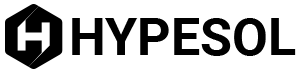The following instructions will teach you how to delete cookies in various web browsers.
Internet Explorer 8
- First click on Safety in the Command bar
- Then select Delete Browsing History
- Then click on cookies and then select Delete
Internet Explorer 7.x
- First exit Internet Explorer 7, and any other Windows Explorer windows.
- Next, click the Start menu, then click Run, and type in inetcpl.cpl. Press ENTER
- In the General tab, select Delete under Browsing History in the Internet Properties dialog box
- In the Delete Browsing History dialog box, click Delete Cookies
- In the Delete Cookies dialog box, click Yes.
Note: Internet Explorer saves cookies in several locations, depending on what version of the browser you are using. The best way to find and delete the cookies is to close Internet Explorer and then use Windows Explorer to search for the folder named ‘cookies’.
Google Chrome
- First, click the Tools menu and then click on Options
- Next, click the Under the Hood tab and locate the Security area.
- Then, in the Cookie settings area, select Show cookies.
- Select Remove all to delete all cookies from the list. You can also remove all cookies made within a certain time period by choosing the Clear browsing data option in the Tools menu.
- If you would like to delete a certain cookie, then you can click on the website that created the cookie from and then click Remove.
- Finally, click Close when you are finished deleting the cookies.
AOL 8 and 9
- First, log on and then click Settings in the toolbar.
If you’re using version 9.0 then you should click on the By Category tab and then select Internet [Web] Options. For Version 8.0 and below users, you can click Internet Properties (WWW). - Then click on Settings.
Note: Vista users should see more than one Settings link. If you do, then click the button in the Browsing history section, and then select View Files. Doing this will display your list of cookies and other temporary internet files. To delete any of the cookies or files, right-click on them and choose Delete.
Mozilla Firefox
- First, click on Tools, then Options
- Then, click Privacy
- Next, select Show Cookies in the Cookies panel.
- If you’d like to remove one cookie, then select the entry in the list and then select the Remove Cookie option.
- If you’d like to to remove all cookies, then select the Remove All Cookies option.
Opera
- If you’d like to delete all of the cookies at the end of each browsing session, then select this option under Tools, then Preferences in the privacy settings.
- If you’d like to delete certain cookies or cookies from certain websites then select Manage cookies.
- If you’d like to delete all cookies, then go to the Tools menu and select Delete private data..
Netscape Navigator 7.x
- First, select Cookie Manager from the Tools menu.
- Then, select Manage Stored Cookies.
- Finally, choose to delete a single cookie from the list, or remove all cookies.
Netscape Navigator 6.x
- First, select Cookie Manager from the Tools menu.
- Select Manage Stored Cookies.
- Finally, choose to delete any cookie from the list, or remove all cookies.
Charlie is a freelance writer and content builder of many Technology sites and currently working for www.techiesguide.com